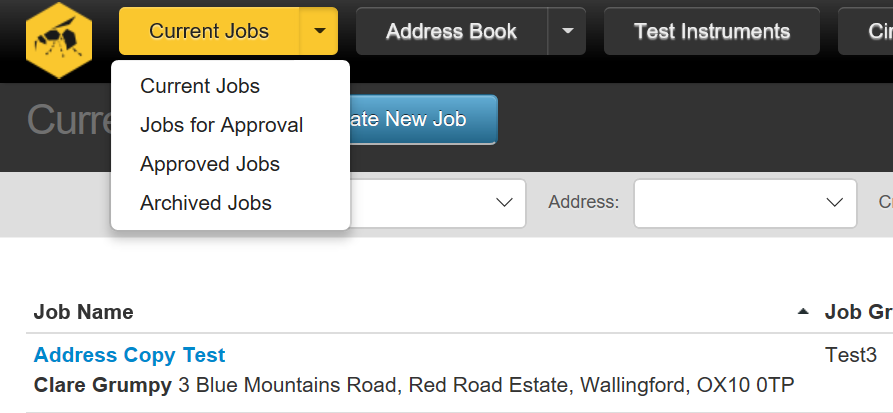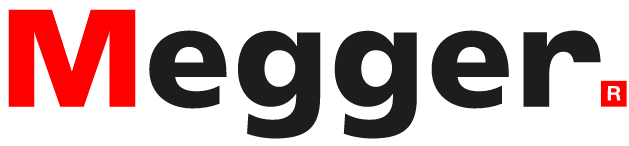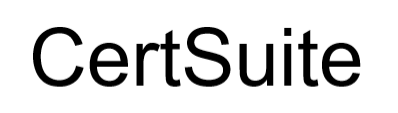What's New
December 2022
Version: 5.9.0
- Circuit Templates
- Set Test Results to N/A, LIM or N/V
- Create templates for Spare Ways
- Spare Ways can show as blank, --, N/A or LIM
- App Storage Manager
- See the list of Job files saved on your mobile device
- See which files have not yet been synced to the cloud
- Open jobs directly from this list
November 2022
Version: 5.8.0
- Test Instruments
- Archive Test Instruments which are no longer used
- MaxZs for TT Earth
- Max Zs for a TT Earth circuit is set to 200 Ohms
- If Max Zs is exceeded, you choose whether to add an automatic observation
- UCN
- Show the Unique Certificate Number on the Job Details page
- Amendement 1
- Fix missing 1/2I and 5I RCD values
October 2022
Version: 5.6.0
- MFT-X1
- Connect to MFT-X1 from Android and iOS devices
- Connection is made over Bluetooth Low Energy (BLE)
- Send each measurement straight into a certificate or report
- Printing Distribution Boards
- A second progress bar appears for Boards
- Print individual boards from the Boards table
- C3 Observations
- An EIC can have C3 observations without being marked invalid
August 2022
Version: 5.4.0
- Solar PV Report
- The SPIR is much richer
- Record measurements against strings, inverters and combiner boxes
- Record temperature, humidity and irradiance.
- Company Profile
- Use Company Profile to set up company address and logos
- Use My Profile to add your signature
- Licences
- Admin tab opens stright into Licences and Payment
- More obvious what you have and how to buy or renew
- Page Jumping
- We've fixed some of the worst jumping around when you don't want it to
- Sorry about that, everyone!
June 2022
Version: 5.3.10
- EV Checklists
- Checklist only appears in EVCIC and EIC
- In EIC, hide ‘EV Checklist’ menu item until an EV Charging Point has been created in the job
- Job Creation
- Improved list format for type of job to create
- Sections can be ‘closed’ and ‘re-opened’ as wanted
- No annoying ‘auto suggestions’ from Chrome etc
May 2022
Version: 5.3.8
- EV Checklists
- Added to EVCIC, and (incorrectly) to EVCIR and EICR
- For domestic, on-street, commercial, fuel filling station
- Bug fixes
- C3 outcomes no longer trigger a ‘Fail’
- Max Zs values shown correctly
- Add ½ I trip/no trip and 5I times back into RCD results for Amendment 1
- Prevent accidental use of incorrect Amendment by insisting that a choice is made
- ‘Set Default Values’ button introduced on EICR Inspection Schedule for A2
- Prevent accidentally changing your own name when using ‘Save Changes’ button
April 2022
Version: 5.3.2
- Amendement 2
- Full support for BS7671 18th Edition Amendment 2
- Choice of switching to new amendment or sticking with previous
- Inspection Schedule switches to new one when A2 selected, and vice versa
- Import from FastTest XML file
- Now supports files with multiple jobs
- Now supports EIC and MEW in addition to EICR
- Offline working in App
- Backup file updated more often
- Option in ‘Company Customisation’ to delete backup files or to upload them to the cloud
- Performance
- Improved performance of board table
February 2022
Version: 5.2.6
- Knowledge Base
- Blue question mark in bottom right-hand corner
- New content, appropriate to each page
- Search feature
- Bug fixes
- Debounce to ‘Copy Job’ etc, buttons – stops them registering twice by accident
- Fixes to heading names in EV reports
- Fixes to PowerSuite import
January 2022
Version: 5.2.2
- • Licences and Payment
- New page below ‘Admin’
- View current and buy new licences from this page
- Warnings on logon and print if payment overdue, or insufficient licences
- Groups
- Fix sync of changes to groups
November 2021
Version: 5.1.12
- Bug fixes
- Fix display of Max Zs scaling factor (100% or 80%)
- Speed up Circuits table
- Sort supply names when selecting them from a list
- Table navigation fixes
October 2021
Version: 5.1.1
- Max Zs
- Companies can choose whether to use 100% or 80%
- Regs say 100%, but On Site Guide says 80%
- See 'Admin/Account Management/Company Customisation'
- Apple iOS app
- Enable photo to be captured directly from the camera
- Bug fixes
- Debounce button to create job (stops two happening by accident)
- Restrict ‘Unsatisfactory’ watermark to cover page
- Add 3rd party licence info to ‘About’ page
- Fix ‘Done’ button on Live-Live result
June 2021
Date: 15/06/2021
- Vespula becomes CertSuite
- https://certsuite.app
- The Vespula team is now part of Megger Ltd
- New CertSuite mobile apps
- Electric Vehicle Charging Point certificates
- EVC Installation Certificate
- EVC Installation Condition Report
- EVC section added to standard EIC
- EVC section added to standard EICR
April 2021
Date: 15/04/2021
- You can change details of your users
- Change email address, name
- Create, delete, restore user accounts
- You can now see how many valid licences you have
- You can get new licences here when needed
March 2021
Date: 31/03/2021
- The Jobs List is now held locally in the browser
- Much faster display of the Jobs list when switching between jobs
- No limit on the number of jobs which are displayed in the list
- Search Jobs by name and address
- New search box for any part of a job name
- New search box for any part of an address (including postcode)
- These two filters can be used together
- Android app available
- Android app in the Google Playstore
- Makes use of the new Jobs List
- You only need to open (and immediately close) a job to make it available later offline
- Indicates which jobs are ready to be opened while offline
- You can have as many jobs ‘available offline’ as you want
January 2021
Date: 01/01/2021
-
Easier to move around inside a job:
- More consistent throughout
- Great on tablets and smartphones
-
New menu down the left-hand side:
- You can get to any part of the job from here
- You can always open this menu from the ‘Blue Hamburger’ icon top-left
- On a PC screen, you can ‘pin’ this menu to keep it open all the while
- … or you can ‘unpin’ it to give you more space
-
New Boards table:
- On jobs with boards – EIC, EICR, MEWM …
- You can scroll up/down/left/right around the boards table
- Click in any of the cells to jump to Details, Circuits, RCDs, Supply, Observations
-
New Circuits Table:
- ‘Circuit Details’, ‘Circuit Test Results’ and 'Circuit RFC Details' are combined into one table, so no more swapping pages between them
- Scroll up/down/left/right, and the title row and column stay where they are
- Click on any cell to enter data for that circuit
-
In an EIC and EICR, you can add additional ‘Supplies’:
- Add separate characteristics and results for each
- Assign the relevant Supply to each Board
Here's a 2 minute video to give you a quick overview of the key changes. Click here: VIDEO to open the video in a full-sized YouTube window.
August 2020
Date: 07/08/2020
-
We have merged your contacts and addresses to create new ‘Contacts’:
- Where you’ve got contacts and addresses linked together in a job, we have added the address to the contact.
- Where you’ve got a contact which is not linked to an address, we've left it as it is.
- Where you’ve got an address which isn't linked to any contact, we've created a new contact record for you with those address details.
- We took a copy of all addresses before the merge; so let us know if anything needs changing.
- New contact search - Search by text in the contact or by UPRN
-
New buttons on the contact form:
- ‘Save to Contacts’ saves or updates data from the current form to your Contacts.
- ‘Clear contact details’ lets you clear all the details from a job without changing what’s stored in your Contacts
- Import contacts from csv - to get going, email software@megger.com for an import template
- Space for tens of thousands of Contacts and Circuits
-
Contact Tables updated:
- Table showing contact and address details
- Table showing contact types
-
Filters added to contacts tables:
- Filter by text in the name or address
- Filter by UPRN
- Filter by contact type
Date: 07/08/2020
- Links in the footer of the Admin pages now working
- YouTube videos now play in all browsers
- DB Chart now prints correctly
- Improvements to sync and offline working
- Board copy now copies circuits correctly
- You can’t now remove everyone from the AccountManager role
- Titles now visible on the 'Set Default Values' form on a mobile
Date: 07/08/2020
- Inspector, authoriser, designer and constructor details aren't now copied with a job - this was a customer request to make sure these details are refreshed for each new job
- Test Instrument and Circuit Master tables not accessible to ordinary users
- Buttons on navigation bar moved to left to make them easier to reach
- Pop-up boxes on tables larger
June 2020
Date: 08/06/2020
Check out our latest updates to see if we've fixed something you've asked for:
- EIC - You can now add a Part P number, if required – this is shown below the UCN on the certificate
- TYPE A and TYPE AC added to the 'OPD Type' options on the Circuits Details page
- 'VISUAL INSPECTION ONLY' added to the title of Section 1 in the Inspection Schedule and Schedule of Inspections
- The Username is shown when a user is chosen on the User Management and Roles pages
- A description of each role is shown when a Role is chosen on the Roles page
- We've added a monthly pricing option
- And finally ... you can login with carriage return
April 2020
Date: 27/04/2020
Check out our latest updates to see if we've fixed something you've asked for:
- When you choose a test instrument for an inspector it will now be added for all relevant test types
- When you type into a field on a mobile, the relevant keyboard will appear in most places - text, email, date etc.
- Pressing the back button will no longer log you out of Vespula
- The 'Help' pop-ups behave better on small screens
- We've reduced the amount of white space at the top of the page on small screens
- Tables will now sort correctly if you select the header of a column
- We've moved the 'Display Order' column to the right hand end of the Boards table
February 2020
Date: 04/02/2020
We've made some changes to what each type of user can do in the job approval process. For example, ordinary users can now see jobs in all stages, but they can still only edit them in 'Current Jobs'.
Users who've been given the 'Certificate Sign Off' role can do much more than ordinary users and users with the 'Viewer Only' role can do much less.
|
CertificateSignOff User |
User |
ViewerOnly User |
|
|---|---|---|---|
|
Current Jobs |
|
|
|
|
For Approval |
|
|
|
|
Approved |
|
|
|
|
Archived |
|
|
|
Only users with the 'Account Manager' role can assign the various roles to other users. If you are an account manager you can do this on the 'Role Manager' page - select Account Management on the drop down list under the Admin button.
How it Helps YouEverybody can view reports, whichever stage they are in. However, only CertificateSignOff users can edit and move jobs once they have passed into the approval stages.
Jobs are now 'locked' after they have been approved. In the approval stage you can send a job back to the Current Jobs stage if, for example, your customer spots a problem with the report. However, once the job has passed into the Archived stage there is no way to re-open it, although you can always copy it into a new job.
January 2020
Date: 26/01/2020
Check out the My Account option on the Admin menu. You will find a new section where you can add your address, signature and logos.
These details will appear as the first option on the Designer, Constructor, Inspector and Authoriser contact and address drop down lists. Only you will be able to add these details to jobs.
How it Helps YouYou can make sure that only you can add your details and signature to a job.
Date: 26/01/2020
Users with the Address Manager Role are able to:
- See the Address Book
- Add / edit addresses within the job
- See the Update Address Book button
- Choose addresses from the drop down lists
- Search for addresses
Users without the Address Manager Role are only able to:
- Choose addresses from the drop down lists
- Search for addresses
To start with, we've given everyone the Address Manager role. If you're an Account Manager you can take this role away from any users who you don't want changing the addresses.
How it Helps YouAs Account Manager you can choose who can make changes to your addresses. This will help you to avoid duplicate and incorrect data appearing in the Address Book.
Date: 26/01/2020
- Fixed a performance bug uploading boards
- Tick boxes for system of earthing now work on a mobile phone
- The check for the file type of uploaded photos and pdfs now works correctly
- Date of testing added to the Emergency Lighting test certificate
- More N/A, LIM and Other options added to the drop down lists
December 2019
Date: 29/12/2019
The form for creating observation descriptions has been improved. There is now just one pop-up form for entering the observation description. On this form there are three boxes:
The box at the bottom shows the text for your observation. You can just type directly into this box or ....
.... you can use the top box to choose from Standard Texts. On the Inspection Schedule page you can choose from a list of Standard Texts matched to the Inspection Schedule Item and on the All Observations page you can search through all Standard Texts.
The middle box is used to add your own Standard Text item. Just enter text here, select the Add button, and it will appear in the bottom text box and will also have been added to the Standard Texts for next time.
Once your observation description is complete, select the Done button.
Date: 29/12/2019
The layout of the Information page that appears at the end of your report / certificates has been improved.
In an EIC you add items for the Notes page on the Validation and Notes tab and in an EICR you add them on the All Observations tab. If you add a Note, Not verified or Not Applicable item on this tab, this will appear on the Notes page. You can optionally add a photograph, a board and circuit reference and a reference to a Schedule Item.
Date: 29/12/2019
There is now a tick box on the Job Details page of the EIC which you can select to add an Additional Notes section to your certificate. This is optional and will not appear if you don't tick the box.
Date: 29/12/2019
A Propery Reference field has been added to the installation address. This field is searchable. It will not appear in the printed report.
November 2019
Date: 29/11/2019
- You can now open a job from the Actions menu
- We've tidied up the display on smaller screens by removing some long text
- We've added TP as an option on the phase list
- We've added N/A and LIM to all drop down lists on the set default menus
- We've changed 'Set type' to 'Select template'. Some of our users hadn't found the Circuit Template feature which allows you to create your own templates which you can choose from for each circuit.
Date: 29/11/2019
- The 'hamburger' menu now closes when you select an option
- The Create Supply Board form now has drop down lists for the circuit number and OPD
- We've fixed the drop down lists on the home pages so that they work on an iPad
- The test instrument drop down list is correctly filtered by inspector and test instrument type
Date: 26/11/2019
You can associate your own departures with Schedule items. On the Inspection Schedule page, select the search button next to the Observation description box. Then select 'ADD YOUR OWN OPTION FOR THIS SCHEDULE ITEM' from the 'Select Standard Text' drop down list. A box will appear where you can enter your text. The next time you open the 'Find Standard Text' form, your new text will appear on the 'Select Standard Text' drop down list
We've also replaced the boxes on the observation tables by pop-up text boxes which stay open for longer when the system syncs up.
Date: 26/11/2019
We've improved the way we handle pop-up messages and in the process fixed a couple of bugs where sometimes messages weren't shown.
Date: 16/11/2019
We have improved the responsiveness of CertSuite when there is a poor internet connection. Changing page should now be faster.
Date: 12/11/2019
SELECT has been added to the list of accreditation bodies that you can choose from.
October 2019
Date: 23/10/2019
We have added an extended fire alarm inspection report for those who want to do more than just meet the regs.
Date: 19/10/2019
The speed and smoothness of the interface has been improved. We have also improved the navigation on the Current Jobs button. When it says 'Back to Job', this will take you back to the job you were last working on. You can always select one of the items on the drop down list to take you to one of the job lists. Also, when you close a job, you will be returned to the jobs list for that job.
Date: 19/10/2019
Type AC has been added to the Type options you can select for an RCD.
Date: 02/10/2019
You now have the option of selecting N/A or LIM on more of the drop down lists.
Date: 02/10/2019
All fire alarm certificates have now been checked to ensure that they comply with BS 5839-1. A new Fire Alarm Inspection Certificate has been added
September 2019
Date: 23/09/2019
A search option has been added for addresses. Just click on the search button to bring up a search form.
Date: 23/09/2019
A new option for printing your board schedules in landscape is available on the ‘Preview Report’ page.
How it Helps YouYou can halve the sheets of paper you need to print out the board schedules.
August 2019
Date: 19/08/2019
If a user does not have the CertificateSignOff role, they will not be able to view the Authorisation page.
Date: 19/08/2019
There is now the option for a different engineer to sign off each board,
Date: 19/08/2019
Type K and Type Z added to the OPD Type Numbers.
July 2019
Date: 25/07/2019
A new option for viewing your report/certificate titled ‘Preview Report’ has been added to the left-hand menu. This includes a list of tick boxes on this page for adding signatures to the report and giving you the option to include a cover page, contents page or glossary. You can then choose to download or print your certificate from the preview screen.
How it Helps YouThis makes it easier to find how to preview your reports, and now gives you the choice on whether to include a cover page, glossary, and contents page.
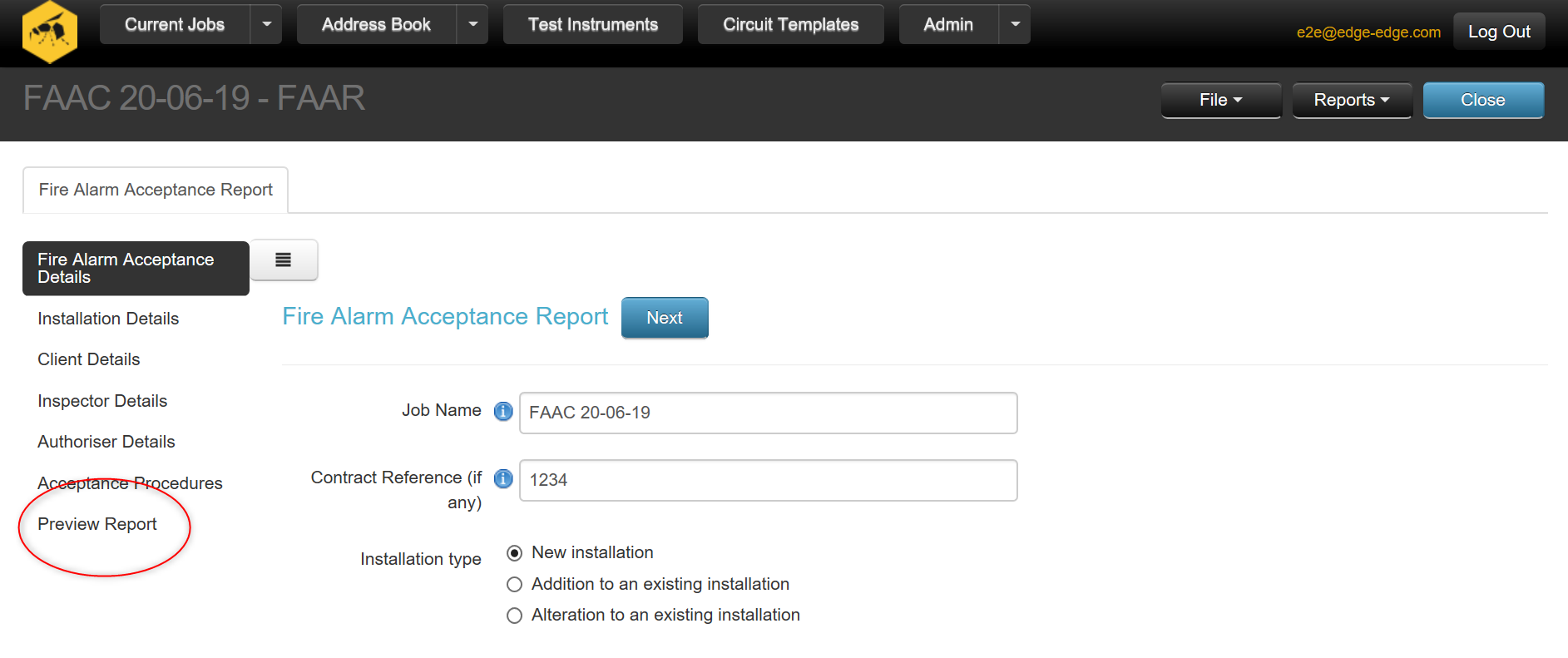
Date: 25/07/2019
An ‘Add Test Instrument’ option has been added to the bottom of the Test Instrument drop down list within the ‘Inspector Details’ and the ‘Board Test Results’ sections of the job.
How it Helps YouThis allows a new test instrument to be created while filling out a certificate without having to go back to the ‘Test Instrument’ page to add it to your list, saving you time and creating a smoother data entry process.

Date: 25/07/2019
We have moved the Admin buttons from the drop-down list under the user name at top right, to a new drop-down list called ‘Admin’ on the top bar.
How it Helps YouThis makes it easier to find some of our most powerful features that you may have never found before, including role management and adding your own company colours to the certificates.
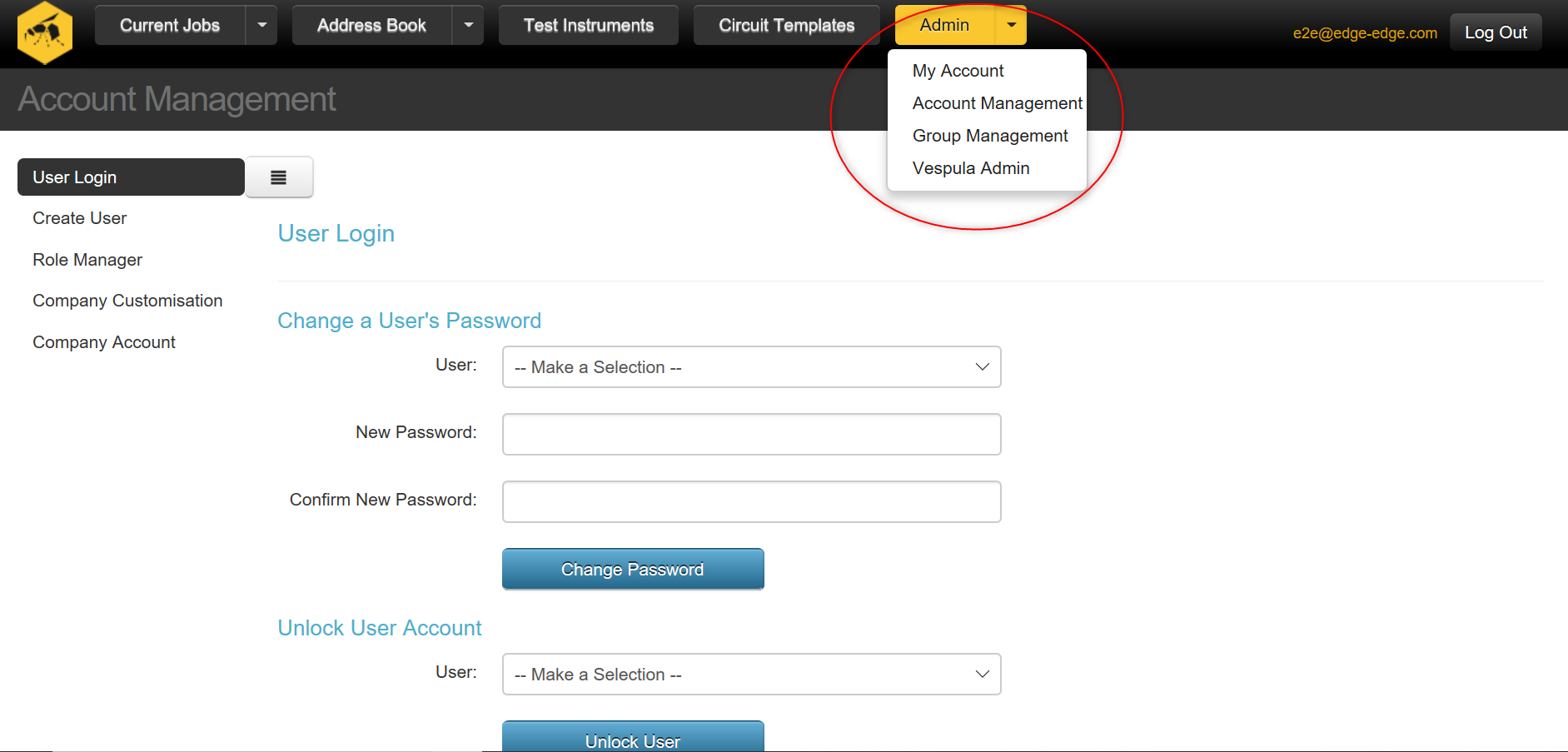
Date: 25/07/2019
As before contacts are created in the Address Book as you enter data into a job. However, a contact is not created until a name has been entered. As soon as a name is entered, a contact is created in the Address Book and any data that has been entered previously for phone numbers etc. is added to the new contact.
We’ve removed the annoying messages that pop up if you make changes to address data in a job and have added a button that allows you to save changes back to the Address Book. However, if you want to change the name of a contact, this can only be done within the Address Book.
The Address Book and Contacts buttons previously in the top bar have been moved to drop down list items on the button called Address Book. The two drop down list items are ‘View by Contact’ and ‘View by Address’.
How this helps youThis will allow for greater control over changes to your address book and management of your contacts, and will reduce the number of pop-up messages you see.
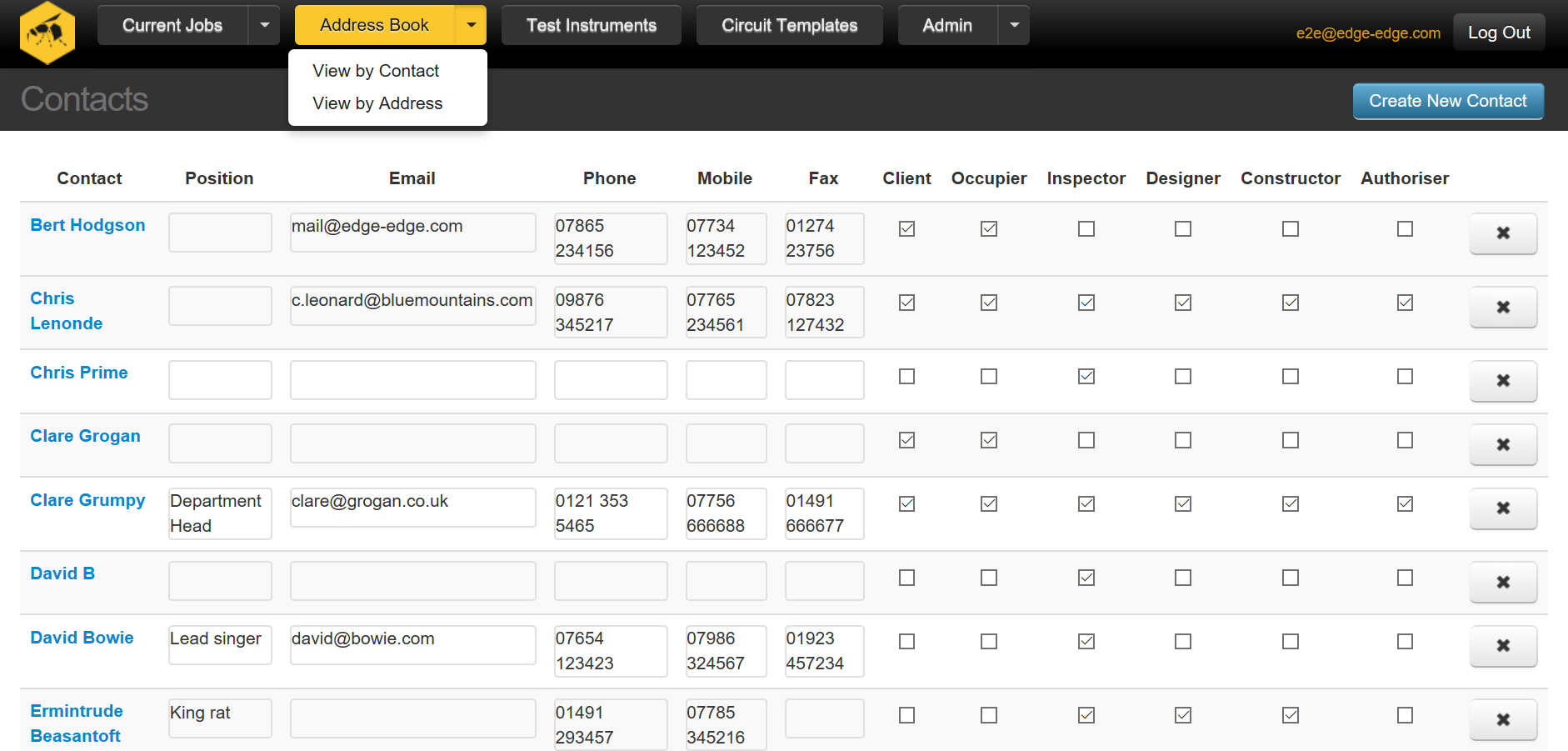
Date: 25/07/2019
A new simplified version of the MEW has been added which collects only data required by the regs. This report now appears as the MEW option on the ‘Create Job’ menu. Our original MEW is now listed as the ‘MEW extended’ which provides for a more thorough inspection including all test results you would enter for an EIC or EICR.
How it Helps YouAllows you to choose the MEW best fitted to your needs. Whether you are a busy trader looking to produce the basic MEW you need fast, or someone looking to provide a more extensive inspection.
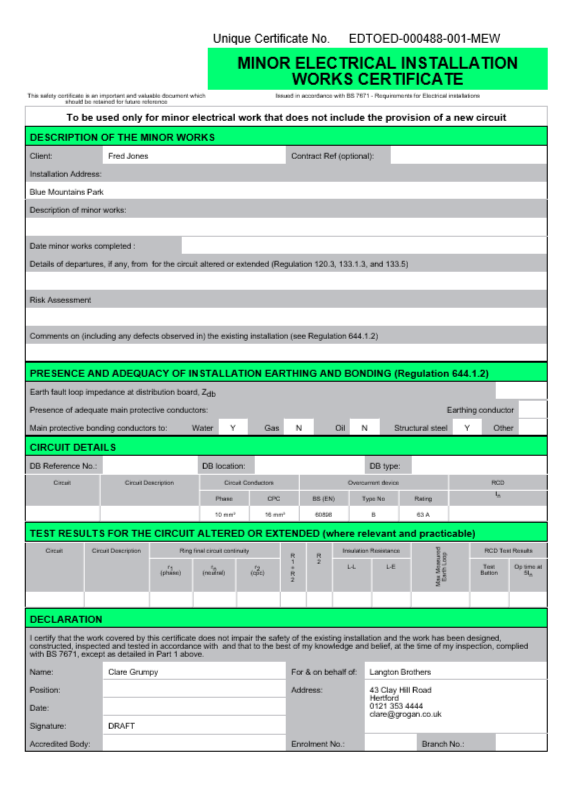
June 2019
Date: 19/06/2019
We have added five high quality new certificates and have more in the pipeline coming very soon!
Our new certificates:
- Fire Alarm Verification
- Fire Alarm Acceptance
- Fire Alarm Modification
- Solar Photovoltaic
- Fan Maintenance
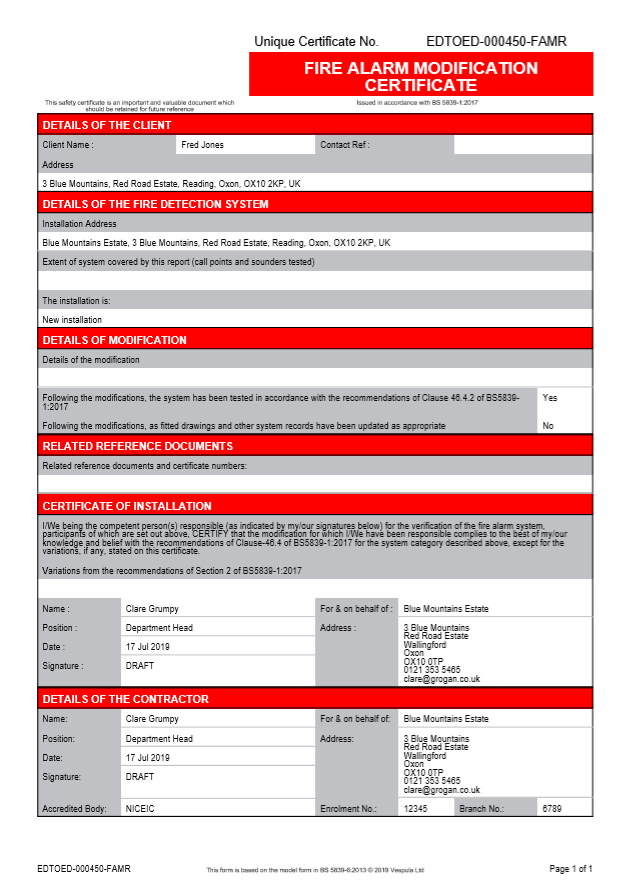
Date: 03/06/2019
We have added a new process for approving your jobs. You can now move a job through four different stages: Open, For Approval, Approved and Archived.
- Open - on the current jobs list, anyone can open and edit the job, as long as they have access to the group that the job belongs to.
- For Approval - the job has beeen completed the by the engineer and passed over to the QS for authorisation.
- Approved - the job has been approved by the QS.
- Archived - does what it says on the tin.
Move your jobs from one stage to another by selecting the ‘Actions’ menu for a job.
You can then see the lists for each job type by selecting between the different stages from the drop-down menu under the ‘Current Jobs’ button.
If the user does not have the CertificateSignOff (CSO) role, then they can only see jobs on the ‘Current Jobs’ list and cannot see / edit jobs once they have been submitted for approval.
The CSO is able to check jobs once submitted for approval and has the option to re-open a job if an error has been made by selecting ‘Restore’ from the ‘Actions’ menu.
It will then be returned to the ‘Current Jobs’ page where the tester can fix the mistake.
To assign roles to users, you need to select 'Account Management' from the drop-down list under your user name in the top right hand corner of the screen.
How it Helps YouMakes the Job Approval process easier to navigate allowing you to manage your jobs more effectively.